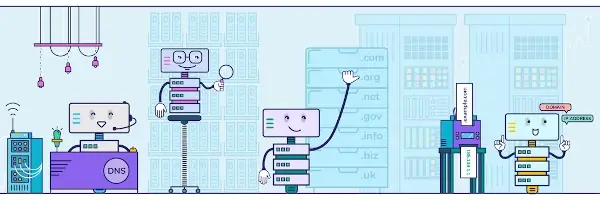
The Internet is a vast network of servers and devices connecting people worldwide. It allows for near-instant data communication between machines, which is presented in a readable format for the end-user.
From a human perspective, it's a simple case of typing the URL of your desired website and pressing enter. Of course, computers talk to one another in their own numerical language, using lengthy IP addresses to refer to domains instead of URLs. Consequently, the need arose for a directory service that links the human-inputted URL to the correct IP address of the desired domain.
This behind-the-scenes process is called the Domain Name System, or DNS, and it plays a foundational role in how the Internet works. The beauty of the system is that it is decentralized and applicable to so much of what we do online. So wide-reaching is DNS that in the first three months of 2019, around 13 billion DNS transactions were recorded per day.
But have you ever wondered how it all works?
Most Internet users are unaware of the answer to that question, which is fine. Nevertheless, if you want to set up your own website, you should aim to have at least a basic grasp of it. Improper nameserver configuration may interrupt traffic flow to your website, so you must know how the process works.
This article will explain in detail what nameservers are, how they work within DNS and the answers to some commonly asked questions. Hopefully, you will rapidly learn the importance of nameservers and be well underway to set up your own website.
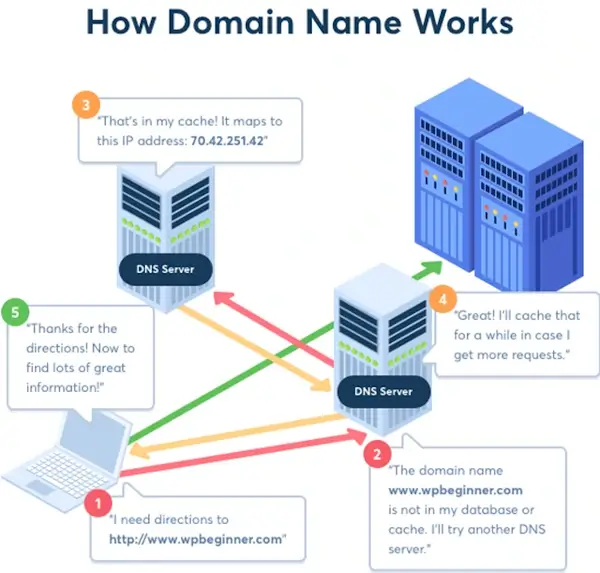
What is a nameserver?
A nameserver is the server element of DNS. Nameservers help navigate Internet traffic by translating human-memorable domain names into machine-readable IP addresses. They handle user queries by directing devices to the location of that domain on the Internet.
Nameservers are also integral to online communication, such as sending emails or making a call over a virtual business phone. Without nameservers, users would have to remember the long numerical IP address for each website they wished to access.
Any Internet server with DNS software is considered a nameserver. However, it is commonly associated with third-party hosting providers' web servers, where domains are managed on behalf of clients. That said, some people may choose to host private nameservers for their domains (more on that later).
How do nameservers fit into DNS?
There is often confusion about 'Nameservers vs. DNS,' so let us be abundantly clear: nameservers are what make up the Domain Name System.
We can think of DNS as the 'Internet's phone book,' where it searches for the IP address of the domain name you have entered.
The first part of this process is looking at your search query's root. This happens in your browser, which determines if it already knows what the IP address for that domain is. This will be the case if you have already searched the term, meaning the IP address is stored in your browser cache.
If the browser doesn't know the IP address, the '.com' part of your search query will direct you to one of many global top-level domains. From here, the query is directed to the specific nameserver for your searched domain (e.g., Netflix). An advantage of this system is that it allows for easy lookup of websites in different regions/languages (e.g., Netflix.fr will take you to the French Netflix website).
Within this directory service, the nameserver provides the specific IP address of the services hosted on each domain. For example, while DNS may return a search for Netflix.com to one of Netflix's nameservers, it is that nameserver that will direct you around Netflix's site. In this case, Netflix's nameserver will match the URL of your chosen film to the specific IP address of the page where that film is hosted.
This whole process occurs over a fraction of a second, creating a seamless experience for the end-user. Try to keep that in mind the next time you flick between pages on your favorite website!

The importance of nameservers
If you're reading this article, you're probably in the process of setting up your own website. You may be wondering how nameservers fit into the whole picture and why you need to know about them.
Simply put, nameservers are the address of your website on the Internet. Just as you'd expect a shop owner to know their business's address, you'd expect a website owner to know the address of their nameserver. In fact, you'll need to know it for many situations that arise in running a website. For example:
- You bought your website's domain name from a different domain registrar to your site's web hosting platform.
- You are changing your website's hosting platform.
In both cases, you'll need to know your website's nameserver to direct your domain name to the correct IP address.
Failure to do this and traffic to your website will become lost. That will undoubtedly result in a poor CSAT amongst your online customers. What is CSAT, you ask? It's a basic measure of customer satisfaction, considering factors like website load time and general ease of use.
Where to find the nameservers of your website
A simple web-based method of finding the nameserver of any website is to use the 'Whois Domain Lookup Service.' This service is free and can be accessed using the following link: https://www.whois.com/whois/
Whois is a 'query and response' protocol that will tell you information about any domain in a human-readable format. To use it, simply enter the domain into the query box and hit enter. The tool will then find and present the domain info, including the list of nameservers (highlighted red below).
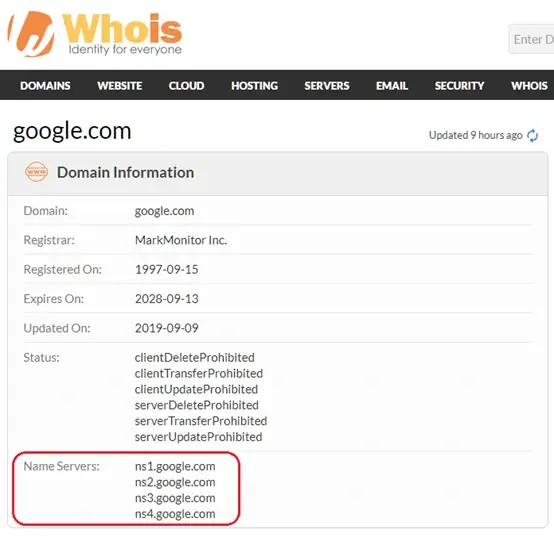
Alternatively, you may use Microsoft's PowerShell program to look up nameservers of any website. The application will come installed by default on every Windows PC and can be found by typing 'PowerShell' into the search box on your taskbar. As a cross-platform program, Mac and Linux users may also install and operate it, although equivalent services exist.
To find a nameserver using Powershell, follow these steps:
- In the PowerShell interface, type 'nslookup' and press enter
- Type 'set q=NS' and press enter.
- Type your desired domain name and press enter.
- Now the nameservers will be shown beneath your query.
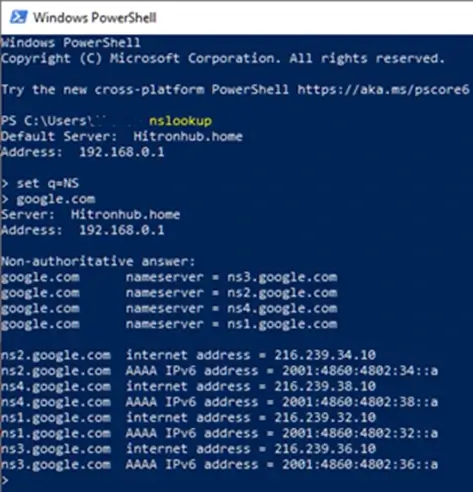
On iOS devices, you may use the following command line on an installed iOS terminal: host -t NS example-domain.com
You can also use a free NS Records Lookup Tool where you type in the domain name or the IP address, and it returns the Name Servers and IP addresses responsible for the domain name records.
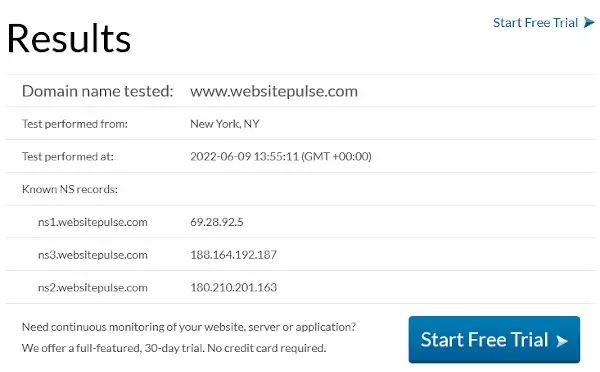
How to assign a nameserver to your domain
If you've purchased a website hosting package, the provider will already have a set of nameservers assigned to your domain. Generally, you can find these nameservers on your hosting provider's account page. You may want to check your email inbox for a direct link to this page. If you're struggling to find the location of your nameservers, simply follow the steps outlined above.
Once you've found your domain's nameservers, copy them into your domain management interface and save your changes.
Note that once you've changed your domain's nameserver, it will take some time for the update to take effect globally. The reason is that various Internet Service Providers (ISP) refresh their caches at different times. As such, you will have to wait 24-72 hours for your DNS records to fully 'propagate' across the Internet. Unfortunately, there's no way to speed up the process, so plan ahead for your website's downtime. You may consider investing in the best VoIP for small businesses to maintain an open line of communication with your customers during this time.
How to change your website's nameserver
You usually won't give your website's nameservers a second thought once your site is up and running. However, a couple of options are available if you want to change your domain's nameservers. Firstly, you may consider switching to nameservers provided by your website's hosting platform (as opposed to the ones provided with your domain). Secondly, you may consider configuring your site's custom (private) nameservers.
1. Switching your domain's nameserver
Changing your domain's nameserver is a straightforward process. In fact, if you've assigned a nameserver to your domain already, then you will have some experience on how to do this. The first step is to locate the names of the new nameservers you want to switch to.
It's important to note that most hosting platforms and domain registrars provide a primary and secondary nameserver, and others will provide even more. It's important that you make a note of all of them and copy them across. The secondary nameservers act as a backup in case the primary nameserver goes offline (perhaps due to a DDoS attack). Therefore, the flow of traffic to your site will remain uninterrupted.
Once you've found your new nameservers, navigate to your website host's domain management screen. Nameserver information will usually be found under the DNS tab. Once located, input your new preferred nameservers and save your changes (as shown in the image below). Remember that you may need to wait 24+ hours for the changes to take effect.
If that all sounds too complicated to you, don't fret! You may consider using a website hosting platform with composable architecture. This solution uses APIs designed to be intuitive and easy to use for the end-user.
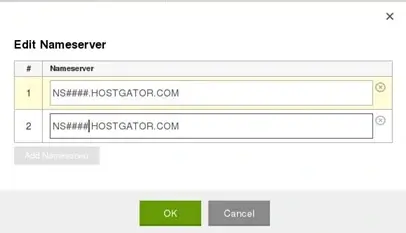
2. Configure your own custom nameserver
Some website owners may choose to set up a private nameserver for their domain (more on that below). While setting up a custom nameserver can be tricky, updating it to your domain is easy. Simply navigate to your website's hosting platform and find your website server's IP address (save this for later).
Next, access your domain's account and follow the earlier instructions for updating nameservers. In addition, you will have to provide your server's IP address and the DNS A records for your website. Then finally, make sure to press 'Save' so you don't lose your hard work.
Private vs. shared nameservers
Using a private nameserver for your domain comes with some benefits than shared nameservers. With that in mind, it may not be the most attractive choice as it can be expensive. First, let us explore the differences between each:
Shared nameservers are provided by your domain registrar or website hosting platform. They are generally straightforward to set up as they'll be provided directly to you, with no need to understand the technical aspect of them.
Private nameservers will be necessary if you host a domain on a dedicated server or a Virtual Private Server (VPS). They will be directly associated with your domain rather than your website's hosting platform.
Custom nameservers are helpful for your online brand for a variety of reasons. Not only will you have more freedom to switch between Internet hosting platforms, but you'll have more control over privacy and security settings. This is particularly attractive in fine-tuning websites for ease of use. You may consider utilizing a user testing app for guidelines on specific privacy settings.
Conversely, a drawback of shared nameservers is that you will be sharing them with other domains. Sometimes, this may cost your website search rankings if you have a 'bad neighbor.' As such, it may be preferable for you to switch to using a private nameserver if your budget allows it.
Conclusion
To summarize, nameservers are a foundational part of the Domain Name System. DNS is a vast database that acts as a directory for devices to find the IP addresses attached to the human-readable URL of domains. You must understand how nameservers work and how to assign them to domains if you want to set up your own website.
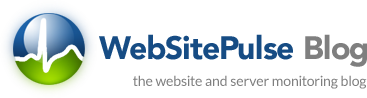

 Copyright 2000-2025, WebSitePulse. All rights reserved.
Copyright 2000-2025, WebSitePulse. All rights reserved.