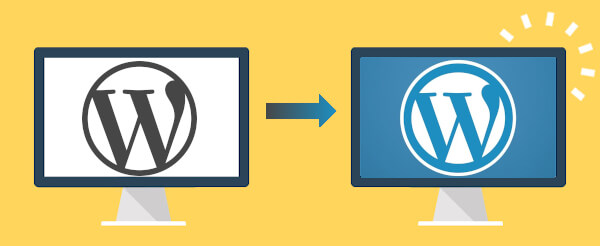
There is no doubt that WordPress is the most trusted CMS. It has a large community of developers, various plugins, and a great potential for new features and SEO.
Why you may need to Migrate WordPress
Sometimes, users need to migrate their WordPress site to a new domain, hosting, or HTTPS address. Maybe the hosting provider does not meet all users' needs or standards like uptime or pricing.
Another thing is privacy. If you want to make your WordPress website private, but your old server provider's policies do not fully match your requirements, you may also opt for WordPress migration.
There may be many reasons, but it is always something pretty common.
The Most Common Issues Are Likely to Happen
It may seem that manual site migration is just a piece of cake, and nothing unexpected can occur while migrating all those files from the database and configuring them by your needs and liking. However, if you are unaware of possible issues and accidents, WordPress migration can become a total mess and chaos with all those file losses and failed transfers.
Even such an advanced migration tool as CMS2CMS will not help avoid or control the common problems. That is why try to look through the following tips for possible issues and ways of solving them.
File Loss
The most frequent issue while migrating WordPress is losing files. This is rather frustrating because you will need to go back to some earlier version of the website if something goes wrong. In this case, you will have to spend extra time, cost, and effort to cope with the problem.
The essential tip on avoiding file loss is to back up the website before migrating it. Sometimes, the host makes backups automatically. If not, you can use some WordPress plugins, such as Duplicator or UpdraftPlus, developed for this purpose.
You may also opt for a manual backup. Choose the home folder in the file manager (usually on the host website), and pick out the public_html file. The next step is compressing it to zip. You will then have to transfer this file to the storage place (that may be either the hard drive or server). To export the whole database, use phpMyAdmin and move it to storage.
Of course, after using your website for just a while, it becomes rather extended, so it may take ages to download the database on your computer. You may prefer to download the backup files to the new host instead. To save time and effort, you may also create a compressed archive in the form of one big file, and downloading will become much faster.
Maintenance
WordPress maintenance mode is a helpful feature that can help you stay engaged with your Customer while your site is offline for updates. It can even help maintain your conversion rates when your site is not operating. This is especially important for your SEO when running a professional online business.
For the core changes, WP Tech Support recommends using a maintenance plugin that will allow you to increase conversions and advertise your brand as a professional one. The only thing you have to distinguish is which plugin suits you the best. Don't forget to make backups of your WordPress site before proceeding with the changes.
Images issues
After completing the migration process, it is also quite common that you find out that the images do not appear in their proper places or appear but are broken or distorted, or even they do not provide the correct linking. It means that something went wrong during the media file upload.
The bad news is that you will need to upload the file from your computer or old server once again. Simple re-upload sometimes may do magic, and the broken images get fixed.
Permission Issues
The discrepancies are caused by the difference in terms and policies between the old and new hosts. That results in an error for some files which have been transferred. For example, if your former host permitted anyone full access to specific files of your site, but the new host does not support such open permissions, the problem emerges after transferring such files.
Usually, you are allowed to change permissions on the new host. And you may opt for changing permissions on the old server as well by the new server requirements. After the policies have been changed, you can start transferring the file.
Location Issues
You may start thinking that you have just completed the migration process. However, the database you have migrated may still carry some details about the old server. That results in downtime during migration because the URLs have not been changed, leading visitors to your former hosting. It means that the visitors will see nothing but a 404 error.
Ensure that WordPress knows that you have changed the website location so that the redirection issue cannot occur. To control the WordPress awareness of the new location, check the settings. You will have to go to General Setting to examine the URLs for the domain name. If they display different names, change them, and insert new details in the wp-config.php file.
Activity Loss
The previous visitors' comments or other activities are lost during the time of propagation at the final step of the DNS change. The propagation time is when all the DNS servers worldwide need to update records about domain names. All the activities are not recorded during this time, so they are lost.
To decrease the activity loss, you will need to diminish the propagation time. To achieve that, you can work with the DNS Zone on the old host to direct every record to the new one. In this case, even if visitors are referred to the old server, they will be led to the new IP address with the right content.
Conclusion
It is impossible to describe all the problems you may encounter during WordPress migration. You can easily find all the essential information about them and the ways of their solution by further research.
To conclude, it is worth saying that migrating the WordPress website to a new host is not rocket science. You can make this process much easier if you are prepared for possible issues beforehand. You can make this transfer a lot smoother by using these tips.
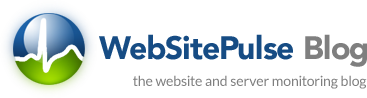

 Copyright 2000-2025, WebSitePulse. All rights reserved.
Copyright 2000-2025, WebSitePulse. All rights reserved.