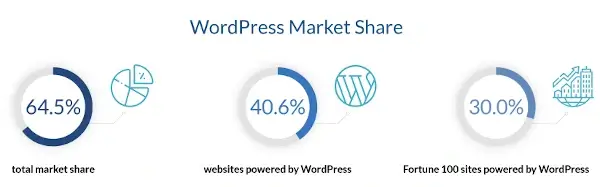
WordPress powers more than 455 million websites globally (some 37% of the total) and dominates a staggering 62% share of CMS (content management systems) platforms. It also offers more than 54,000 plugins to customize your site.
However, as with any new process or tech, such as your new business text messaging tool, things may not always go right. What are the most common errors that can occur with WordPress and adversely affect your website? More importantly, how can you fix those errors to minimize any downtime or other effects?
Just in case...
Before trying any fix, you should always follow a straightforward rule: back things up.
Backing your site's info up is something you should do regularly anyway but can be particularly crucial when attempting any fixes. There are different ways of backing things up, but it's all as easy as A, B, and C.
Ten common WordPress errors and how to sort them out
1. Inability to delete plugins
What was once your favorite security plugin may be superseded by something better. So, you go to delete the outdated (or unneeded) plugin from your site, removing it via your admin dashboard and maybe even from your file transfer protocol (FTP). Yet when you go back onto your site, it's still there.
If you've deleted a plugin via your dashboard and your FTP, but it is still lurking, the best solution is to delete it via your SSH (secure shell) if you have access. Try the following steps:
- Log in to your site using SSH.
- Using the SSH commands, find your way to: "../wp-content/plugins/"
- Then use the ls-al command to see your entire list of folders.
- Find the folder for the plugin causing issues and delete it from RM (folder name).
2. Emails not being sent
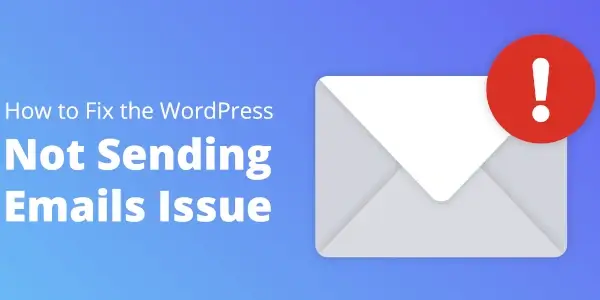
This can be a common issue and is usually down to the simple fact that your hosting server hasn't been configured to use the PHP mail() function. There can also be issues with email providers flagging your emails as spam, meaning your customers and subscribers will probably not see them. It can be an annoying issue if emails are part of prioritizing your tasks.
This is a simple issue to fix and involves switching from PHP to Simple Mail Transfer Protocol (SMTP). Because SMTP employs different authentication that meets the needs of email providers, using it means your emails will be delivered with no problems. You can make the switch easily by adding an SMTP plugin to your system.
3. Forgotten or lost credentials
You have forgotten your credentials, but when you enter your email address (or your username) on the appropriate page, you don't receive any reset password link in your emails.
This is usually a simple issue to fix and can be as easy as how to set up a softphone. Your first go-to should be your dashboard which shows a "reset password" option below it. That should send an email to your admin mail. You can also follow these steps.
- First, log in to the C-panel section of your host.
- Choose the phpMyAdmin option.
- In the database menu, choose the wordpress database.
- Select "wp_users" and click on "browse".
- Once you find your username, you can choose a new password.
- Next, go to "Function" and pull up the drop-down menu.
- Choose MD5 in that menu and click on "Go".
- You are back in control!
4. Facebook vs. WordPress thumbnail issues
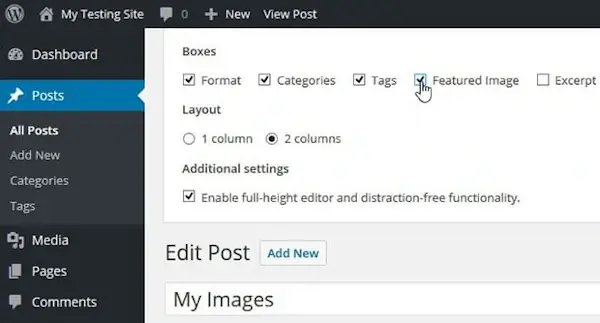
Facebook sometimes gets confused about thumbnails for posts and/or pages in WP. This is usually because Facebook uses graph (OG) tags when displaying your content. It could also be because you have several images set with the og:image tag and where the image you want featuring is smaller than other images.
Despite how complicated that all sounds, this is an easy fix. Using a good plugin, or a good combination of plugins, the correct tags will be added to your site, and the wrong or missing thumbnail problem is solved.
5. Hacked
Cybercrime is a real threat, especially when you consider that some 30,000 website attacks happen every day. It may never occur to you, but you want to deal with it as quickly and efficiently as possible if it does. There are several sequential steps you should take if you think your WP site has been hacked or subject to a cybercrime attack:
- Check the device you are using to access your site. Run checks for viruses and malware and ensure all security systems are updated.
- Contact your host. Ask if they have an outage. If not, then ask them to confirm you have been hacked and if they can trace the cause.
- As extra security, go into your hosting account and change all passwords you use on your system and all sites you regularly access.
- Hopefully, you regularly backed up everything, so you can now do a full restore.
- Have your system checked for any backdoors or other malicious insertions left by the hackers.
- Secure your wp-config.php file.
- Consider updating your security provisions.
- Keep up to date with current WP security best practices.
Pro tip — consider signing up for a vulnerability monitoring service to be up-to-date with your website's security.
6. The screen of death
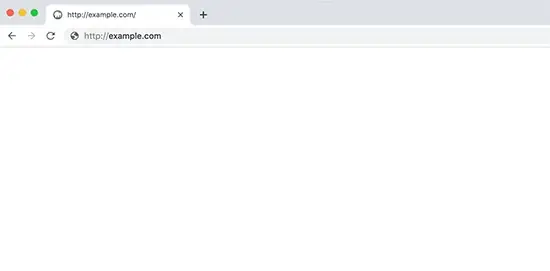
The screen of death is nothing more than a message-less white screen. Though this may confuse you at first, the screen of death is usually due to server configuration errors or a PHP memory limit being reached. Note that the all-white screen may not appear on all parts of your site.
To try and fix this issue:
- If you have several sites on the same server, see if other sites have the same problem.
- When multiple sites have this issue, it's likely a problem at the host's end. Wait to see if they resolve the issue quickly, or you can contact them.
- If the problem lies at your end, disable all your themes and plugins, then work through them, activating one at a time until you find the one causing the issue.
- If the issue means you can't access the admin dashboard, use an FTP client to access files. Rename all themes and plugin folders and see if that resolves the issue. If it does, work through all the folders one by one and replace the original names to identify which is causing the problem.
7. 403 error
A 403 error will show you a message saying you're not authorized to view the page in question. This is most often due to problems with directory indexes when you are hosted on a Windows server.
It's also a fairly easy problem to fix and requires you to enable index.PHP by following these steps:
- Log in to your control panel.
- From the menu, choose 'web options'.
- In web options, go to 'directory indexes'.
- Add 'index.php' to that list of indexes.
- Reload page.
8. Fatal error/memory exhausted
This issue is most likely down to either a script or a plugin using up your memory. While looking technical, this is another error that is easy to fix by simply increasing your PHP memory in WordPress. Follow these steps:
- Use FTP to find the wp-config.php file. This will be located in the root folder of your site.
- Your next step is to paste ‘define( 'WP_MEMORY_LIMIT', '256M' );' into that wp-config.php file before the part that says "That's all, stop editing!".
- That little piece of code instructs WordPress to up your PHP memory limit to 256MB.
- Save the changes you have made and upload the altered file back to your server.
- Check that the solution has worked.
9. Internal server error
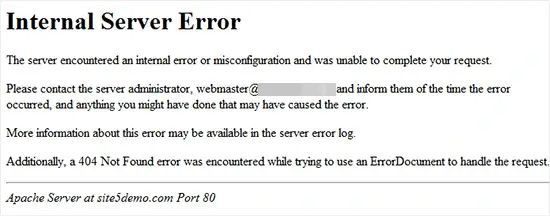
This is one of the most common errors yet remains perhaps the most confusing. It usually means that the server knows something is wrong but isn't sure what the problem is. You may have to go through a number of steps to find the error. You can try the following:
- Check if your .htaccess file as this being corrupted is a common problem. Use FTP to find the file: it's usually under the same directory as your wp-content folder.
- Rename the file, then go back to your site to see if the error is fixed.
- If it did work, go to your dashboard and find "Permalinks" (under settings).
- Save the permalinks settings and click save without making further changes. This should create a brand new .htaccess file with the correct rules.
- If you still see an error, consult an expert on internal errors, especially for efficiency and when considering time management.
10. Spam
Spam can be as much of an issue on WordPress sites as it is elsewhere. WordPress itself has a few handy tools that can reduce spam but won't eradicate it completely. There are two options you can choose from here. The first is to use a dedicated plugin, such as Akismet or Dialpad cloud contact center to filter spam comments. The other is to moderate by following this guide manually:
- Go to your admin and settings panel.
- If you want to moderate all comments, click "A Comment Is Held For Moderation".
- Choose "Comment Author Must Fill Out Name And Email" that forces commenters to leave details.
- You can also limit how many links a comment can contain or even add keywords that commonly appear in spam comments.
The takeaway
It's more likely that you will experience issues with WordPress than you won't. While this guide may not cover every potential problem, it does highlight the most common issues and how to fix them. Knowing how to solve some of these problems can save you as far as downtime and lost revenue is concerned.
Many people who use WordPress sites may have only the most rudimentary tech skills. That means knowing some quick fixes can be an essential skill to have and can save time in contacting hosts or bringing in IT experts to solve any issue for you.
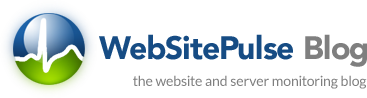

 Copyright 2000-2026, WebSitePulse. All rights reserved.
Copyright 2000-2026, WebSitePulse. All rights reserved.