
If you have an Android smart phone or a tablet, you can install our WebSitePulse Current Status application and be alerted directly to your mobile device, free of charge. Keep in mind that your device has to be connected to the Internet in order for the application to work correctly.
When you install our Current Status application, you will be able to see the status of the last checks for all your targets from all the locations you are using. You will be able to suspend and activate the notifications and the monitoring for all targets at once or for a specific target only. Most importantly, you will be able to run instant tests for any of the targets in your account.
You will also be able to receive summary notification and alerts such as Google Cloud Messaging notification, so you will never miss an alert again. The details of how to configure the iOS/Android summary notifications and alerts will be available soon in the blog.
Here is a quick guide of how to install and configure your current status application:
1. Go to the Google Play Store and search for WebSitePulse:
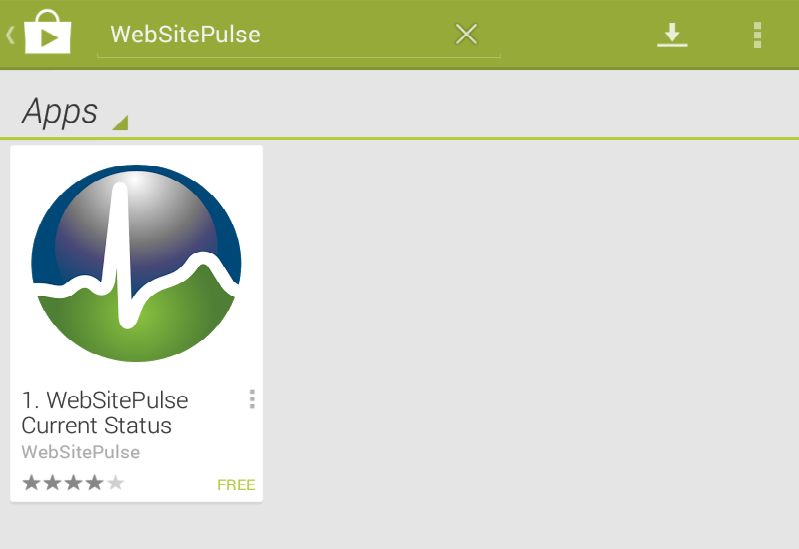
2. Click on the application and install it. Once you open it, you will be asked for your username and password.
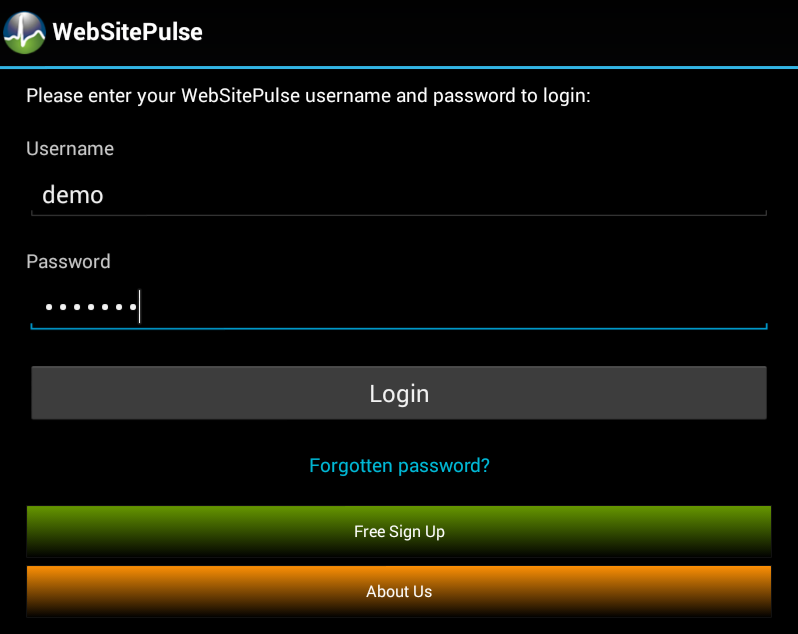
If you do not have an account with us, you can sign up for a 30-day free trial by clicking on the Free Sign Up button. Your account will be fully functional.
3. Once you sign in, you will see a list of all the targets in your account.
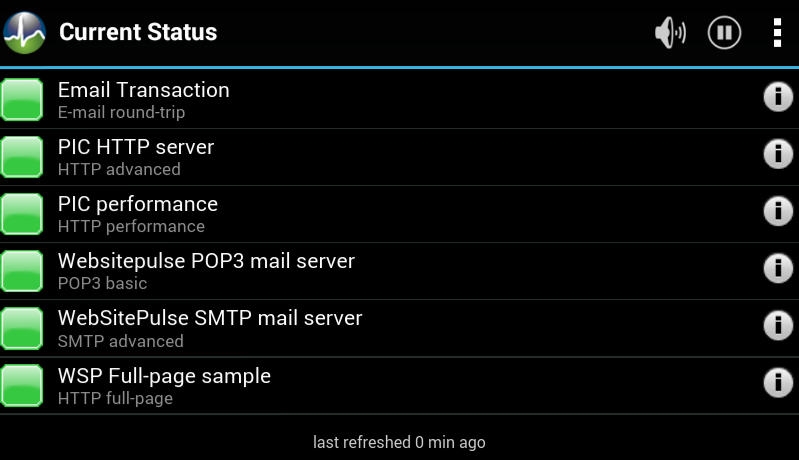
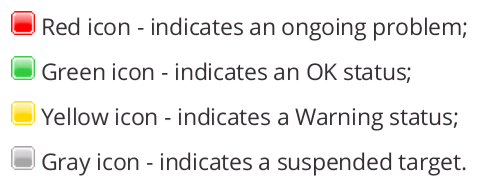
The Speaker icon in the right-hand top corner will suspend all notifications for your account. The Pause icon will suspend the monitoring of all targets in your account.
4. By clicking on a specific target, you will go to the Target details section.
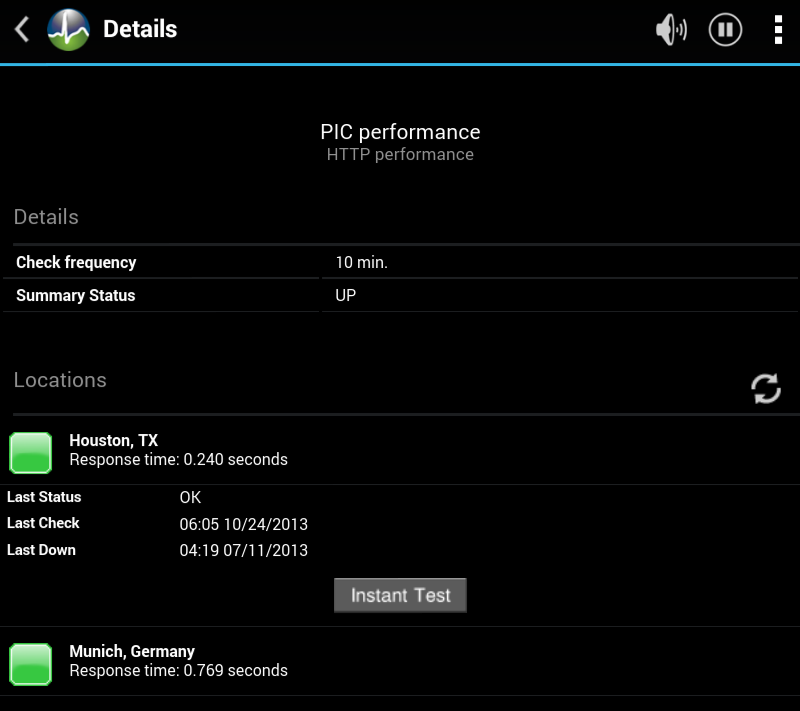
You will see the check frequency of the target and the status right now. If you click on any of the locations you will see the last check time and the last time we detected an error. You can also run an instant test from the specific location. If you click on the refresh icon the data will be updated.
When you are in the Target details section of a target and you click on the Speaker icon, you will only suspend the notifications for the specific target. The Pause button will suspend the monitoring of the target in question.
The third icon is the Application setting icon. If you then choose Settings from the menu, you will be able to customize the appearance and functionality of our Android application.
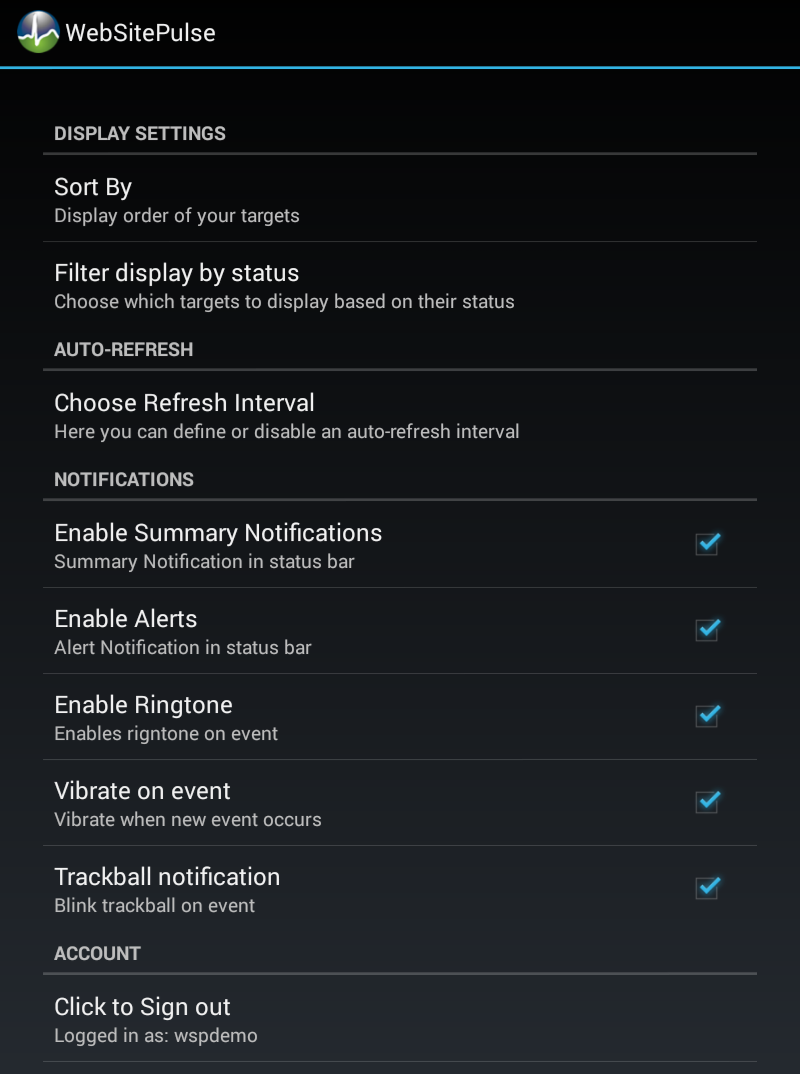
You can sort your target list by label (alphabetical order), target status and target type.
From the filter menu, you can choose to see the following:
- All targets
- Only the active targets
- All targets that are down
- All targets that are up
- Only the suspended targets
- The targets for which we have detected warnings
- All targets that have a down or a warning status
You can choose the Auto-refresh interval as well. The default value is 15 minutes, but you can also set it up to 10, 30, 60 or 120 minutes if you do not want extra traffic while using 3G or 4G mobile Internet. You can also disable the Auto-refresh option and refresh the application manually whenever you need it.
From the Notifications section you can choose the types of alerts and alert methods you want to use. If you enable the summary notifications, you will be alerted whenever we detect any status change for any of your targets. The alerts notifications are much more customizable. More details of how to configure the alerts contacts and summary notifications will be further explained in the following posts.
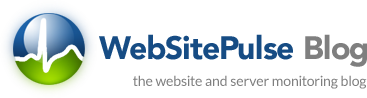

 Copyright 2000-2025, WebSitePulse. All rights reserved.
Copyright 2000-2025, WebSitePulse. All rights reserved.